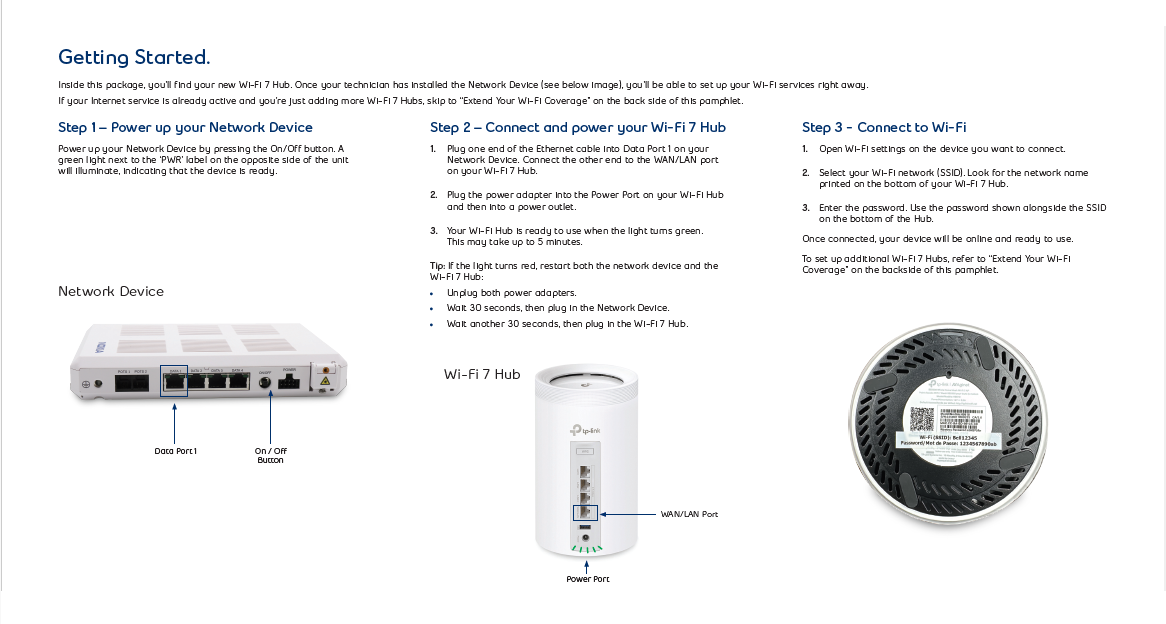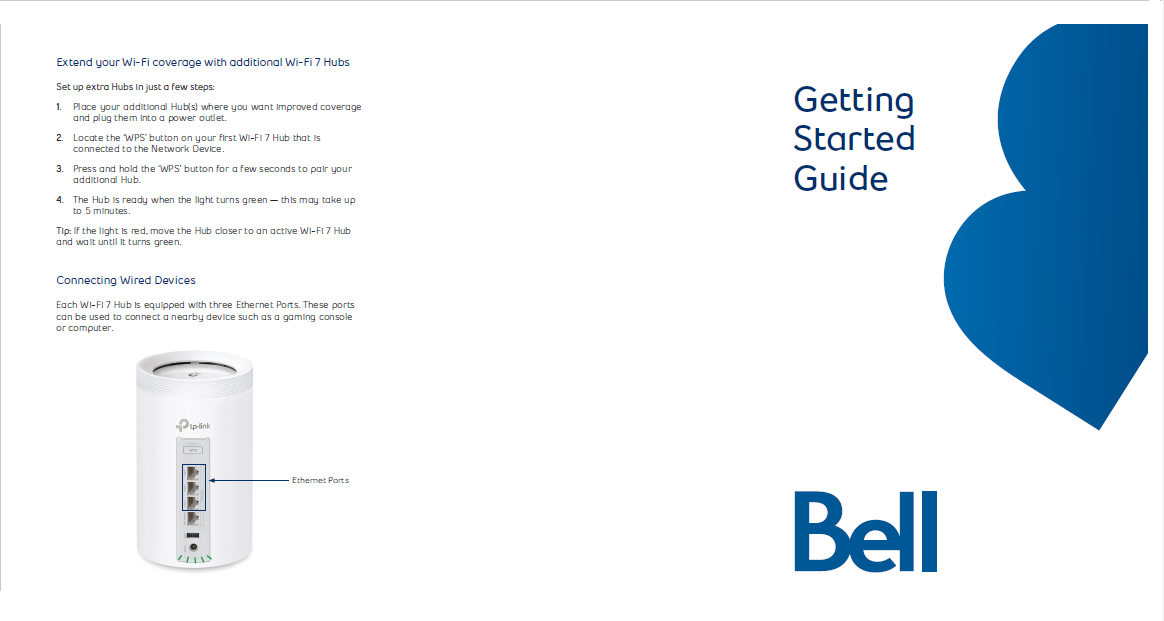Wi-Fi 7 Hub
Getting Started.
Inside this package, you’ll find your new Wi-Fi 7 Hub. Once your technician has installed the Network Device (see below image), you’ll be able to set up your Wi-Fi services right away. If your Internet service is already active and you’re just adding more Wi-Fi 7 Hubs, skip to
“Extend Your Wi-Fi Coverage” on the back side of this pamphlet.
Step 1: Power up your Network Device
Power up your Network Device by pressing the On/Off button. A green light next to the ‘PWR’ label on the opposite side of the unit will illuminate, indicating that the device is ready.
Step 2: Connect and power your Wi-Fi 7 Hub
-
Plug one end of the Ethernet cable into Data Port 1 on your Network Device. Connect the other end to the WAN/LAN port on your Wi-Fi 7 Hub.
-
Plug the power adapter into the Power Port on your Wi-Fi Hub and then into a power outlet.
-
Your Wi-Fi Hub is ready to use when the light turns green. This may take up to 5 minutes.
Tip: If the light turns red, restart both the network device and the Wi-Fi 7 Hub:
-
Unplug both power adapters.
-
Wait 30 seconds, then plug in the Network Device.
-
Wait another 30 seconds, then plug in the Wi-Fi 7 Hub.
Step 3: Connect to Wi-Fi
-
Open Wi-Fi settings on the device you want to connect.
-
Select your Wi-Fi network (SSID). Look for the network name printed on the bottom of your Wi-Fi 7 Hub.
-
Enter the password. Use the password shown alongside the SSID on the bottom of the Hub.
Once connected, your device will be online and ready to use.
To set up additional Wi-Fi 7 Hubs, refer to “Extend Your Wi-Fi Coverage” on the backside of this pamphlet.
Extend your Wi-Fi coverage with additional Wi-Fi 7 Hubs
Set up extra Hubs in just a few steps:
-
Place your additional Hub(s) where you want improved coverage and plug them into a power outlet.
-
Locate the ‘WPS’ button on your first Wi-Fi 7 Hub that is connected to the Network Device.
-
Press and hold the ‘WPS’ button for a few seconds to pair your additional Hub.
-
The Hub is ready when the light turns green — this may take up to 5 minutes.
Tip: If the light is red, move the Hub closer to an active Wi-Fi 7 Hub and wait until it turns green.
Connecting Wired Devices
Each Wi-Fi 7 Hub is equipped with three Ethernet Ports. These ports can be used to connect a nearby device such as a gaming console or computer.