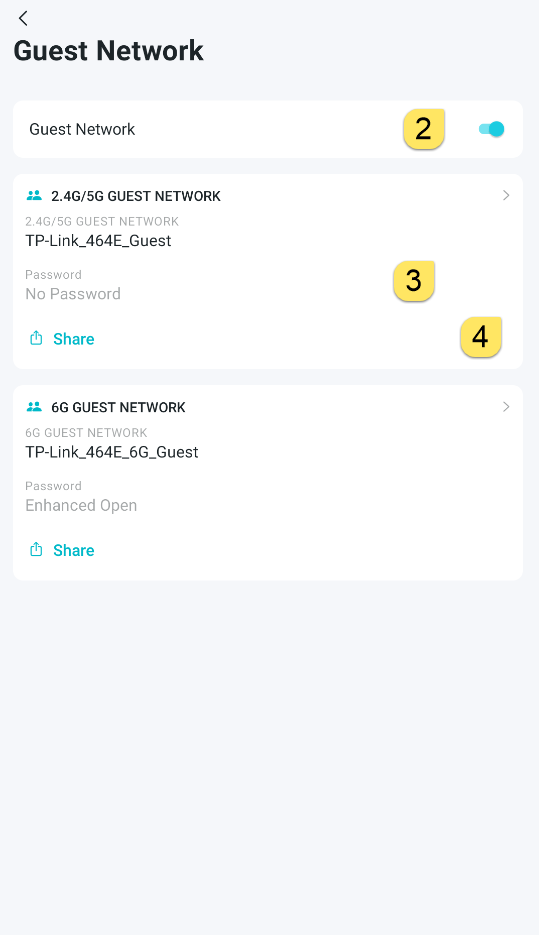Managing your Wi-Fi 7 Hubs
Managing Your Home Network Name and Password
Using the TP-Link Aginet App, you can change the Wi-Fi network name and password. Follow these steps:
-
Open the TP-Link Aginet App and log in using your existing credentials (unless you don’t have the app yet).
-
Tap More on the app home page and select Wi-Fi Settings.
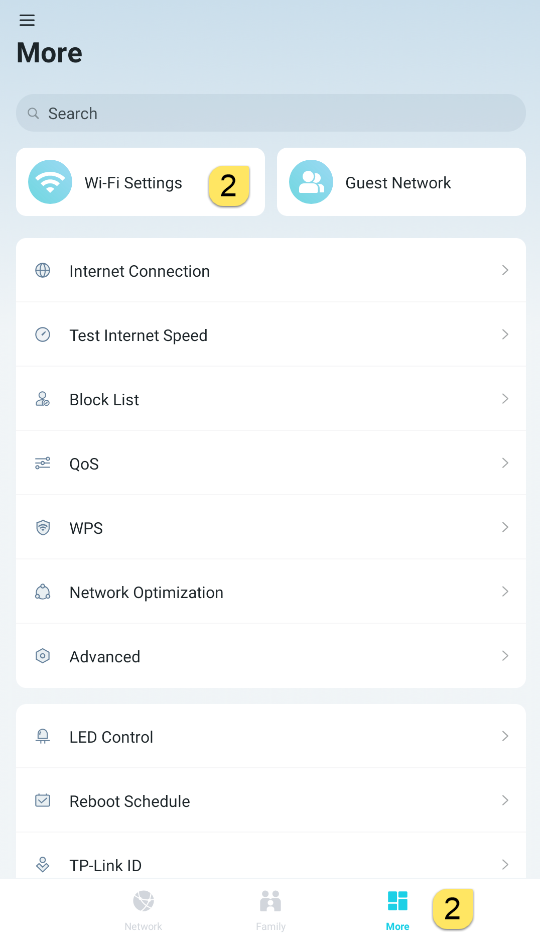
-
To change the network name or password, delete the existing one and enter the new network name (SSID) or password.
-
Click Save in the top right corner of the screen.
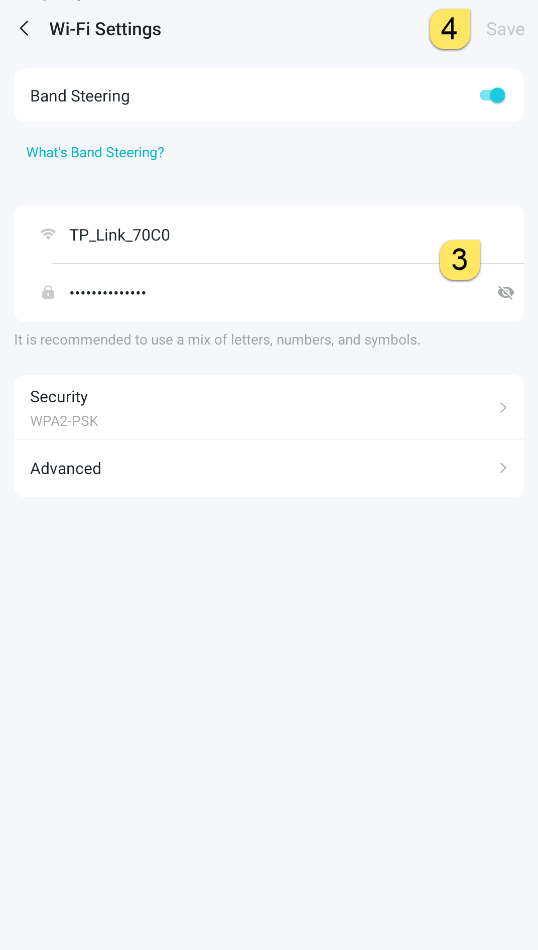
Managing Guest Network
Grant visitors access to your home Wi-Fi without connecting to your private network, ensuring the security of your main network. Here's how:
-
Tap More on the app home page and select Guest Network.
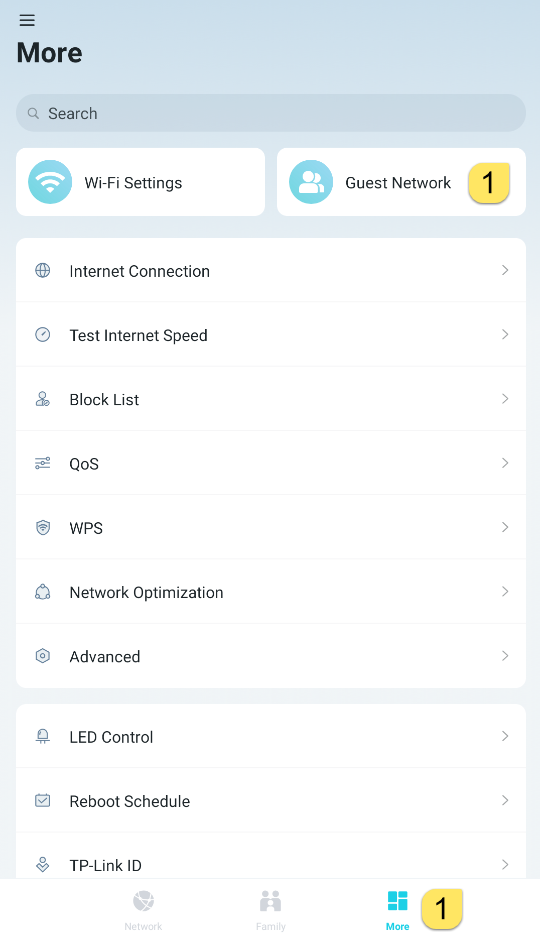
-
Tap Turn On Guest Network.
-
Enter a password for the new Guest Network and click Done.
-
You can use the Share Guest Network option to send the Wi-Fi credentials to your visitors.